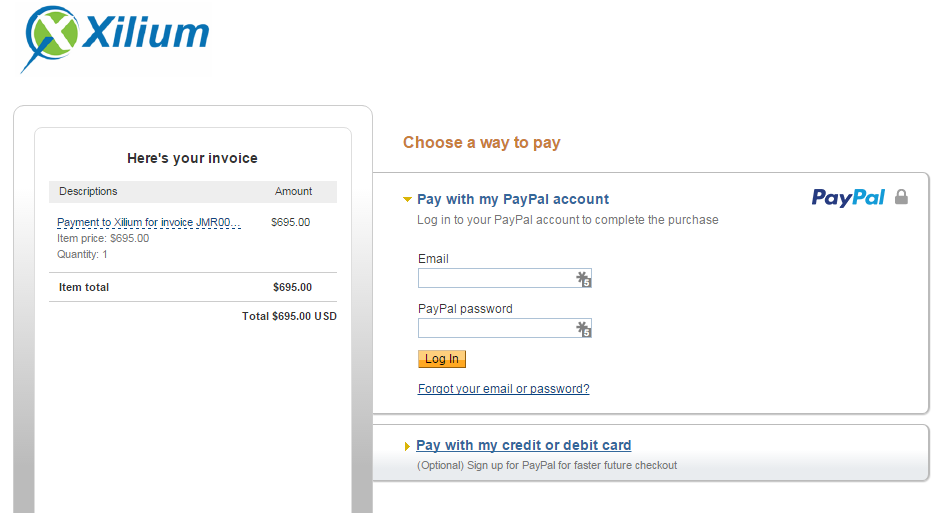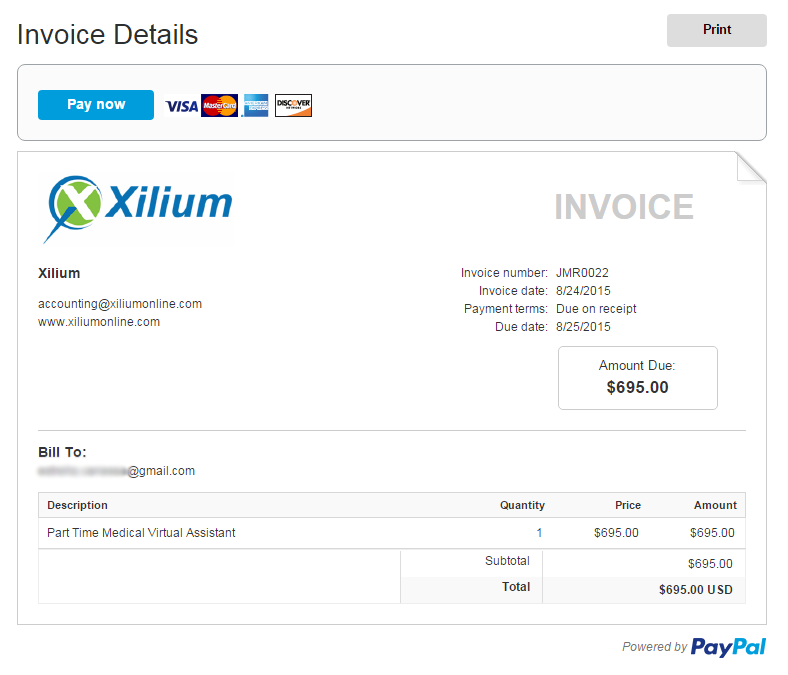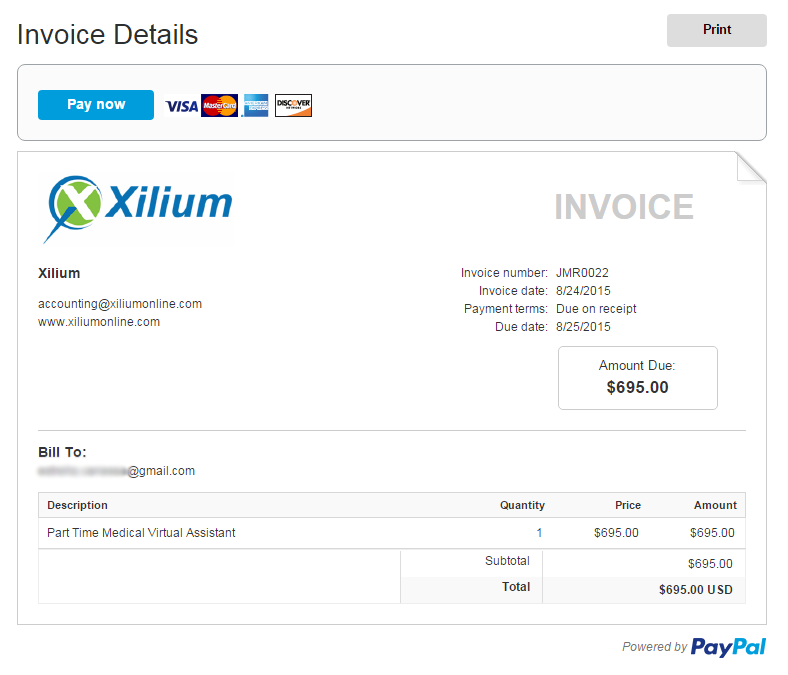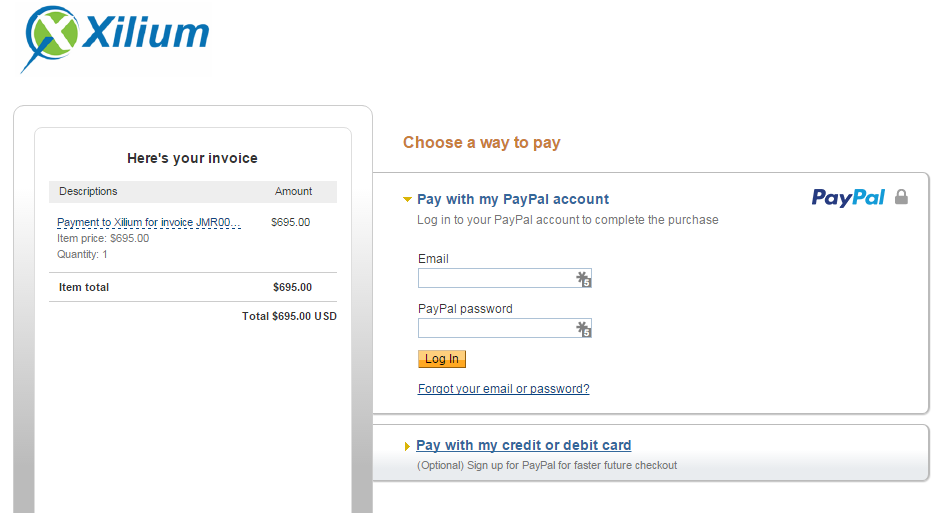This section describes an invoice payment using PayPal, via debit card or credit card. All information is handled in PayPal’s system and Xilium has no access or control over your bank payments.
When receiving a PayPal invoice from Xilium in your email, click the “View and Pay Invoice” button.

View and optionally download the invoice. To pay, click the “Pay now” button on the invoice details.
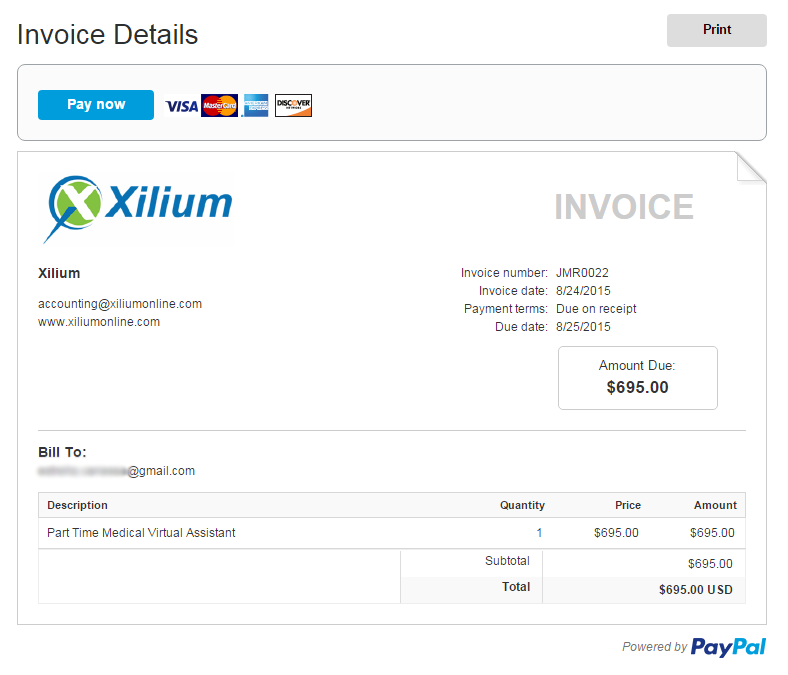
If you want to pay with your PayPal credit, select the “Pay with my PayPal account” option, enter your login details and click the Log in button. Follow the next steps to complete the process.
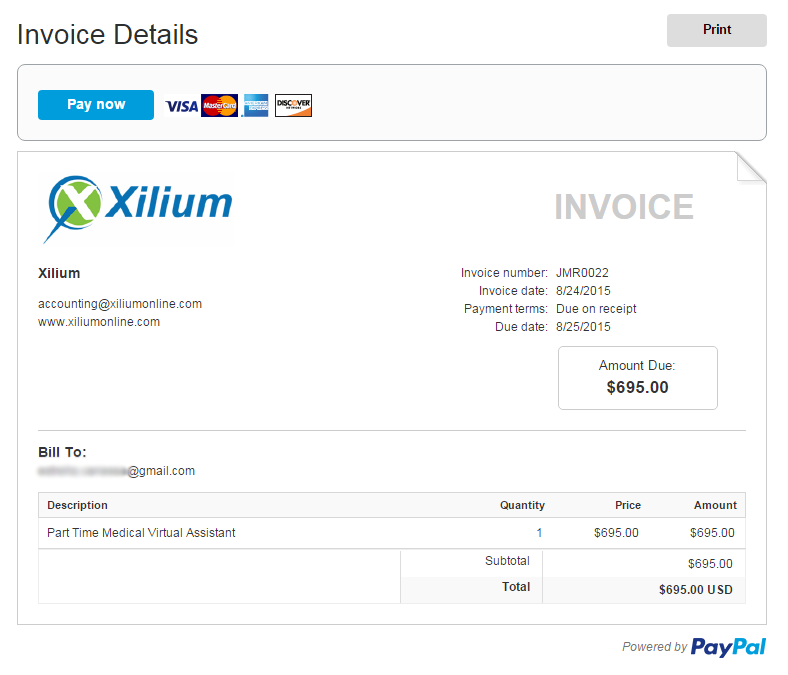
If you want to pay through a credit or debit card, select the “Pay with my credit or debit card” option. Enter the information needed for the transaction. Follow the next steps to complete the process.